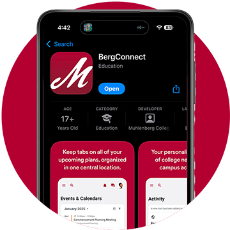
We're Moving To BergConnect!
BergConnect is Muhlenberg College’s intranet platform, designed to streamline internal communication and provide a centralized hub for students, faculty and staff. Commonly-used online campus resources are now accessible in BergConnect.
